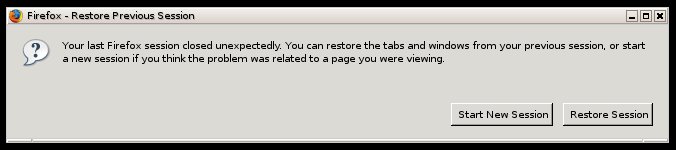m (clean up, typos fixed: firefox → Firefox (2)) |
|||
| Line 1: | Line 1: | ||
You may find [[Firefox]]'s session restore crash recovery feature annoying and not too useful. You can disable this feature fairly easily. |
You may find [[Firefox]]'s session restore crash recovery feature annoying and not too useful. You can disable this feature fairly easily. |
||
| − | ==The Firefox crash recovery warning |
+ | ==The Firefox crash recovery warning== |
[[Image:Firefox-resore-previous-session-crach-warning.jpg]] |
[[Image:Firefox-resore-previous-session-crach-warning.jpg]] |
||
<blockquote>''You last Firefox session closed unexpectedly. You can restore the tabs and windows from your previous session, or start a new session if you think the problem was related to the pare you were viewing.''<br />''Start New Session,''<br />''Restore Session''</blockquote> |
<blockquote>''You last Firefox session closed unexpectedly. You can restore the tabs and windows from your previous session, or start a new session if you think the problem was related to the pare you were viewing.''<br />''Start New Session,''<br />''Restore Session''</blockquote> |
||
| Line 19: | Line 19: | ||
#Open gedit |
#Open gedit |
||
#Paste these 2 lines into gedit |
#Paste these 2 lines into gedit |
||
| − | #*rm /home/USER/.mozilla/firefox/mwad0hks.default/sessionstore.js<br />/opt/ |
+ | #*rm /home/USER/.mozilla/firefox/mwad0hks.default/sessionstore.js<br />/opt/Firefox/Firefox |
#Replace USER with your User Name |
#Replace USER with your User Name |
||
#Click the '''File''' menu and '''Save As''' |
#Click the '''File''' menu and '''Save As''' |
||
| Line 28: | Line 28: | ||
#Click the Permissions Tab. |
#Click the Permissions Tab. |
||
#Check the box next to Execute: Allow executing this file as program. Close |
#Check the box next to Execute: Allow executing this file as program. Close |
||
| − | #Find Firefox.sh on your Desktop and double click. |
+ | #Find Firefox.sh on your Desktop and double click. |
===To have Firefox restore previous window after any closing of Firefox (crash or no crash)=== |
===To have Firefox restore previous window after any closing of Firefox (crash or no crash)=== |
||
| Line 41: | Line 41: | ||
==References== |
==References== |
||
| − | *http://support.mozilla.com/kb/Session+Restore<div id="wikia-credits" |
+ | *http://support.mozilla.com/kb/Session+Restore<div id="wikia-credits"> |
| + | |||
| + | <small>From [http://howto.wikia.com HowTo Wiki], a [http://www.wikia.com Wikia] wiki.</small></div> |
||
[[Category:Howto]] |
[[Category:Howto]] |
||
Revision as of 16:24, 17 December 2013
You may find Firefox's session restore crash recovery feature annoying and not too useful. You can disable this feature fairly easily.
The Firefox crash recovery warning
You last Firefox session closed unexpectedly. You can restore the tabs and windows from your previous session, or start a new session if you think the problem was related to the pare you were viewing.
Start New Session,
Restore Session
Disabling crash recovery feature
- Open about:config in the Firefox location bar
- Type browser.sessionstore.resume_from_crash in the filter box, or search for it manually iny
- Double click
- browser.sessionstore.resume_from_crash
- It should change from
- browser.sessionstore.resume_from_crash default boolean true
- to
- browser.sessionstore.resume_from_crash user_set boolean false
- browser.sessionstore.resume_from_crash default boolean true
- Close and restart Firefox, and it should not warn you anymore
Script to manually disable in Debian or Ubuntu
- Open gedit
- Paste these 2 lines into gedit
- rm /home/USER/.mozilla/firefox/mwad0hks.default/sessionstore.js
/opt/Firefox/Firefox
- rm /home/USER/.mozilla/firefox/mwad0hks.default/sessionstore.js
- Replace USER with your User Name
- Click the File menu and Save As
- Name the file Firefox.sh
- Save in folder: Drop down menu select: Desktop
- Save the file, then it on your Desktop.
- Right click on Firefox.sh and click Properties
- Click the Permissions Tab.
- Check the box next to Execute: Allow executing this file as program. Close
- Find Firefox.sh on your Desktop and double click.
To have Firefox restore previous window after any closing of Firefox (crash or no crash)
- Open the Firefox options panel.
- (Windows) At the top of the Firefox window, click on the Tools menu, and select Options...
- (Mac) On the menu bar, click on the Firefox menu, and select Preferences...
- (Linux) At the top of the Firefox window, click on the Edit menu, and select Preferences...
- Click the Main icon
- From the When Firefox starts drop-down, select Show my windows and tabs from last time
- Click OK
References
From HowTo Wiki, a Wikia wiki.